Laser Cutter
This is a wish list page - we don't have this tool yet!
Lasers are awesome! As soon as we can afford it, a big CO2 laser cutter (40-100 W) would be a great addition to our machine selection.
| MachineInfoBox Example: Epilog Legend 36 EXT | |
|---|---|
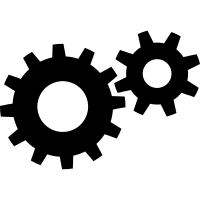
| |
| Synonyms: | DE: Laserschneider, "Lasercutter" |
| Material: | wood, glass, acrylic glass, ... (list of cuttable & engravable materials; list of only engravable materials) |
| Used with: | laser exhaust system |
| Access Requirements: | Laser Cutter Introduction |
| Software: | VisiCut, Epilog printer driver, Corel Draw, any Windows software that can print |
| Manual: | EN online |
| Tutors: | NitramLegov Pakue Johannes Luzian Keno Utis Sebastian Kalunho Björn |
The laser cutter will only be operated by tutors who have attended a briefing!
Safety Concerns
A laser cutter is a delicate and dangerous piece of equipment and will only run under supervision of an experienced laser tutor. The machine needs to be supervised even more than the 3D printers, with the operator standing by during the entire duration of a cutting job and being in close vicinity during engraving jobs.
Although the laser beam itself should be certified laser class 1 due to the massive housing and other safety features, the fumes generated when cutting various materials can be harmful to human health (see forbidden materials). A good exhaust filtering system can take care of fumes from the allowed materials but we will also route an outlet through the window to get rid of the smoky smell.
Location Requirements
- no dust
- 15 °C ≤ room temperature ≤ 30 °C
- CO2 fire extinguisher in the area
Rules
- <details TBD>
Forbidden Materials
- materials that contain chlorine (Cl) - it's unhealthy and also destroys the machine
- e.g. PVC ("vinyl", found in most soft plastics and records)
- artificial leather
- neoprene
- materials that contain fluorine (F) - it can kill you and also destroys the machine
- e.g. PTFE ("Teflon") - very very unhealthy!
→ with some materials it is not clear whether it contains Cl or F. If you are not sure, don't cut or engrave it. If you notice any unusal coloration of the smoke or flame, stopp the job immediately!
Possible Materials (Cutting/Engraving)
Check the material settings database to see if and how something has been cut before and please add your experience as well.
- wood
- plywood
- particle board/chip board
- MDF and HDF are also allowed but will make frequent lens cleaning necessary due to their high glue content
- acrylic glass/Plexiglass (→ not the cheap polystyrene/Bastlerglas from hardware stores, it welds itself shut after being cut)
- cast acrylic (GS/gegossen) - "chemically better"
- very suitable for engraving because the colour changes into a milky version of the original
- extruded acrylic (XT/extrudiert) - better thickness accuracy
- very suitable for cutting
- very suitable for parts that should fit together tightly
- not as suitable for engraving because there is no colour difference
- 3D engravable, though - the grooves can be filled with paint for a nice effect
- cast acrylic (GS/gegossen) - "chemically better"
- leather, but no artificial leathers that contain chlorine!
- paper
- colored card
- discoloration when "engraving", looks nice
- cardboard
- rubber (special kind for stamps)
- foam
- fabric
When cutting wood or acrylic glass, a flame may be observed but is not necessarily a bad thing. However, when it burns too much, open the cover. Because the laser automatically shuts down, the fire should go out.
Possible Materials (Engraving Only)
- glass
- including mirrors (front or back!)
- metals
- only anodized aluminium and high quality stainless steel can be engraved directly
- for most metals you should use a special marking spray
- only works on blank metal, any coatings will not allow the molecular bond triggered by the laser's heat
Cost
The tube and filters need to be replaced from time to time.
<Pricing TBD>
Machine Control
Software
The Bachelor thesis on VisiCut gives a great overview on available software. We will also keep a settings repository, which you can access in VisiCut via Options > download Recommended Settings. There you can find all tested materials and related settings as well as the right printer dimensions/presets. If you experiment with new materials, please add to this list by talking to Patrick or submitting a pull request.
Confirmed to Work
- the official Epilog printer driver for Windows can cut with Corel Draw and Adobe Illustrator, but not with Inkscape
- raster engraving is possible with almost any Windows program that is capable to print
- VisiCut (preferred) provides an Inkscape and Illustrator extension to directly import from these programs
Other Options
- cups-epilog does not support this model
- ctrl-cut should work on Linux and Mac, used by Metalab Vienna
Control Pad/Manual Control
Homing
The machine will home every time it is turned on.
Setting Zero Coordinate on the Workpiece
For setting the zero position it is good practice to turn on the pilot laser (POINTER) to see where the laser would cut. Afterwards disable the stepper motors by pressing (X/Y AUS [8]) and confirming with the (ENTER/START) button – now the mirror head can moved freely. Be aware to only apply light pressure on the metal parts, not on the lens or mirror. Set the laser to the new zero position and press (ANFANG [7]). The steppers are now reengaged so don't try to move the head again.
Focusing
The laser cutter has a fixed focus from the head. In order to change the cutting point you have to move the object by raising or lowering the Z-axis platform. Press the (FOKUS [9]) – be aware the head will move a few centimeters on positive X and Y direction – with the (UP) and (DOWN) arrow buttons the position of the platform can be moved. The right distance to your cutting object can be measured with the focusing triangle which can be attached to the head of the cutter. Raise the platform until the tip of the triangle touches your object. Now the focus is directly on the surface of you object. Note that for cutting, the focal point should ideally be within the workpiece! Remove the triangle again (!) and press (RESET) to finish the focusing.
Changing Job Settings
Speed and power settings for raster jobs can be adjusted without a computer.
Maintenance
Cleaning the Optics
The optics (two mirrors, the lens and the laser window) are cleaned with special optics cleaner or isopropanol (NEVER ANYTHING ELSE!) every 2-3 operating days, using Q-tips in a rolling motion.
Lens
The lens is the last optical device in front of the object you are cutting and therefore it usually gets the dirtiest. For removal unscrew the two Philips/flat-head screws (red arrow) and carefully remove the lens assembly. The screws are secured and won't come off completely. Now you can proceed cleaning the lens (both sides) with nothing but isopropanol and Q-tips by rolling the tip. If the lens is quite dirty it usually takes 3-4 tips to clean it.
"Primary" Mirror
This mirror is just above the lens and will require an equal amount if cleaning compared to the lens. Loosen the plastic screw (green arrow) and pull the mirror straight out. Cleaning is similar to the lens.
"Secondary" Mirror & Laser Window
Every two months, the mirror on the right side of the Y axis and the window in the back of the machine (where the laser beam enters the machine) should be cleaned using the same technique.
Cleaning the Rails
The rails the Y axis moves on (left and right side of the machine) should only be wiped with a dry lint-free cloth (or a bit of isopropanol/window cleaner).
Cleaning the Cutting Table
Until we have some experience ourselves, we'll stick with the RZL's procedure for cleaning the interior and the honeycomb table (wet wipes & oven cleaner not purchased yet).
Changing Filters
(main article: "Laser Exhaust System")
Laser Tube Replacement
The laser source itself will hopefully last 5 years before too much gas has diffused out of it and a noticable drop in power will occur. Tube replacement will be very expensive and will require careful calibration.
Useful Links
Downloadable Designs
- Epilog Laser Sample Club
- "Kiteman" on instructables
- Makercase Box Generator
- free section at Cartonus
Tutorials
- photo engraving on wood by Epilog
- uses CorelDRAW, but works fine in GIMP as well! Don't take the sample values too literally.
Inspiration
- Etsy pages like this one
- Emblaser on Instagram
- "kirigami" pop up cards
- overview of sample applications from trotec
- Japanese Secret Box (in case you've got a few weeks time for designing)
- Glowforge (scroll down)
Laser Cutting Services
You could also order laser cut parts online:
- Formulor for acrylics, soft wood and paper
- China Laser Cutting Service offers low cost cutting service of acrylics and other materials
Metal Cutting
Not many laser cutters can not cut metal. You could use a CNC mill instead, or try one of these services:
- Tailor Steel
- Cutworks
- Hadocut
- Risto
- geersCutting
- <know another one?>

