Laser Cutter: Difference between revisions
Removed loan notes |
"archived" Zing specifics; do NOT begin unboxing without at least one manager! |
||
| Line 1: | Line 1: | ||
''Lasers are awesome! We will soon add a big CO<sub>2</sub> laser cutter (80 W) to our machine selection.'' | |||
Interesting starting points: | |||
* [http://forum.laserscript.net/viewtopic.php?t=4#p20 "6090 New install" - someone's first experiences with our model] (but without water chiller) | |||
* ... | |||
{{MachineInfoBox | {{MachineInfoBox | ||
|machine name= | |machine name=Laserscript LS 6090 | ||
|image= | |image= | ||
|synonyms=DE: Laserschneider, "Lasercutter" | |synonyms=DE: Laserschneider, "Lasercutter" | ||
|access=upon [[Laser Cutter Introduction|personal introduction]] | |access=upon [[Laser Cutter Introduction|personal introduction]] | ||
|status= | |status=awaiting [[commissioning]] (do NOT unbox without at least one [[manager]] present!) | ||
|location= | |location= | ||
|material=[[wood]], [[Material:Glass|glass]], [[Material:Acrylic Glass|acrylic glass]], ...<br>([[Laser Cutter#Possible Materials (Cutting/Engraving)|list of cuttable & engravable materials]];<br>[[Laser Cutter#Possible Materials (Engraving Only)|list of only engravable materials]]) | |material=[[wood]], [[Material:Glass|glass]], [[Material:Acrylic Glass|acrylic glass]], ...<br>([[Laser Cutter#Possible Materials (Cutting/Engraving)|list of cuttable & engravable materials]];<br>[[Laser Cutter#Possible Materials (Engraving Only)|list of only engravable materials]]) | ||
|software= | |software= | ||
|tutors= | |tutors= | ||
|manual= | |manual= | ||
|used with=[[Laser Exhaust System|laser exhaust system]] | |used with=[[Laser Exhaust System|laser exhaust system]] | ||
}} | }} | ||
| Line 25: | Line 28: | ||
=== Location Requirements === | === Location Requirements === | ||
* no dust | * no dust | ||
* 15 °C ≤ room temperature ≤ 30 °C | * 15 °C ≤ room temperature ≤ 30 °C | ||
* CO<sub>2</sub> fire extinguisher in the area | * CO<sub>2</sub> fire extinguisher in the area | ||
==> will be moved into the [[eRoom]] | |||
== Rules == | == Rules == | ||
| Line 81: | Line 86: | ||
=== Cost === | === Cost === | ||
The tube and filters need to be replaced from time to time. | The tube and filters need to be replaced from time to time which will add up to several hundred €. | ||
We will need to think of an appropriate user contribution per minute | |||
== Machine Control == | == Machine Control == | ||
'''TO BE DETERMINED!''' | |||
''(see [[(Archived) Epilog Zing 16]] for the kind of information we are aiming for)'' | |||
== Useful Links == | == Useful Links == | ||
Revision as of 11:23, 9 February 2020
Lasers are awesome! We will soon add a big CO2 laser cutter (80 W) to our machine selection.
Interesting starting points:
- "6090 New install" - someone's first experiences with our model (but without water chiller)
- ...
| MachineInfoBox Laserscript LS 6090 | |
|---|---|
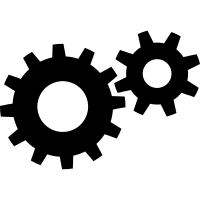
| |
| Synonyms: | DE: Laserschneider, "Lasercutter" |
| Material: | wood, glass, acrylic glass, ... (list of cuttable & engravable materials; list of only engravable materials) |
| Used with: | laser exhaust system |
| Access Requirements: | The query description has an empty condition.Property "Needs Introduction" (as page type) with input value "The query description has an empty condition." contains invalid characters or is incomplete and therefore can cause unexpected results during a query or annotation process. |
| Tutors: | The query description has an empty condition. |
... further resultsProperty "Has caption" (as page type) with input value "Vertical Bandsaws, Vertical Bandsaws, CNC Router, Mechanical Hand Tool, 3D Printers, 3D Printers, 3D Printers, 3D Printers, 3D Printers, 3D Printers, Oscilloscope, Oscillating Tool, Multimeter, Chop Saw, Wanted:Handheld Belt Sander, Bench Grinders, Bench Grinders, Table Saw, Handheld Circular Saws, Dust Extractors, Dust Extractors, Biscuit Joiner, Chop Saw, Handheld Circular Saws, CNC Router, Compressor, Archived:Corded Drills, Archived:Corded Drills, Cordless Drills, Cordless Disc Grinder, Cordless Drills, Jigsaws, Vice, Lab Power Supplies, Lab Power Supplies, Corded Disc Grinder, Corded Disc Grinder, Wood Lathes, CNC Mill, Wood Lathes, Laser Cutter, Eccentric Sanders, Kitchen Equipment, Chop Saw, Wood Lathe Accessory, Laser Printers, Audio Equipment, Audio Equipment, Wood Lathe Accessory, Wood Lathe Accessory[[:Special:Ask/-5B-5BHas-20Internal-20AssetID::+-5D-5D/-3FHas-20Internal-20Category/mainlabel=-2D/limit=50/offset=50/format=plainlist/link=none/headers=hide/default=Laser-20Cutter" contains invalid characters or is incomplete and therefore can cause unexpected results during a query or annotation process."{{{assetid}}}" is not a number.|]]
The laser cutter will only be operated by members who have received a detailed introduction!
Safety Concerns
A laser cutter is a delicate and dangerous piece of equipment and should only run under direct supervision of a qualified user. The machine needs to be supervised even more than the 3D printers, with the operator standing by during the entire duration of a cutting job and being in close vicinity during engraving jobs.
Although the laser beam itself should be certified laser class 1 due to the massive housing and other safety features, the fumes generated when cutting various materials can be harmful to human health (see forbidden materials). A good exhaust filtering system can take care of fumes from the allowed materials but only an outside vent will really remove the smoky smell.
Location Requirements
- no dust
- 15 °C ≤ room temperature ≤ 30 °C
- CO2 fire extinguisher in the area
==> will be moved into the eRoom
Rules
- supervise the entire job when cutting
- a fire can only be stopped quick enough if you open the lid immediately!
- stay in close vicinity for the entire job when engraving
- abort if you see, hear or smell anything out of the ordinary!
Forbidden Materials
- materials that contain chlorine (Cl) - it's unhealthy and also destroys the machine
- e.g. PVC ("vinyl", found in most soft plastics and records)
- artificial leather
- neoprene
- materials that contain fluorine (F) - it can kill you and also destroys the machine
- e.g. PTFE ("Teflon") - very very unhealthy!
→ with some materials it is not clear whether it contains Cl or F. If you are not sure, don't cut or engrave it. If you notice any unusal coloration of the smoke or flame, stop the job immediately!
Possible Materials (Cutting/Engraving)
Check the material settings database to see if and how something has been cut before and please add your experience as well.
In addition, you can check the official list from [Epilog].
- wood
- plywood
- particle board/chip board
- MDF and HDF are also allowed but will make frequent lens cleaning necessary due to their high glue content
- acrylic glass/Plexiglass (→ not the cheap polystyrene/Bastlerglas from hardware stores, it welds itself shut after being cut)
- cast acrylic (GS/gegossen) - "chemically better"
- very suitable for engraving because the colour changes into a milky version of the original
- extruded acrylic (XT/extrudiert) - better thickness accuracy
- very suitable for cutting
- very suitable for parts that should fit together tightly
- not as suitable for engraving because there is no colour difference
- 3D engravable, though - the grooves can be filled with paint for a nice effect
- cast acrylic (GS/gegossen) - "chemically better"
- leather, but no artificial leathers that contain chlorine!
- paper
- colored card
- discoloration when "engraving", looks nice
- cardboard
- rubber (special kind for stamps)
- foam
- fabric
When cutting wood or acrylic glass, a small flame may be observed at the focal point but is not necessarily a bad thing. However, if it burns too much or is still on when the laser beam is already somewhere else, immediately open the cover. Because the laser automatically shuts down, the fire should go out.
Possible Materials (Engraving Only)
- glass
- including mirrors (front or back!)
- metals
- only anodized aluminium and high quality stainless steel can be engraved directly
- for most metals you should use a special marking spray
- only works on blank metal, any coatings will not allow the molecular bond triggered by the laser's heat
Cost
The tube and filters need to be replaced from time to time which will add up to several hundred €.
We will need to think of an appropriate user contribution per minute
Machine Control
TO BE DETERMINED!
(see (Archived) Epilog Zing 16 for the kind of information we are aiming for)
Useful Links
Downloadable Designs
- Epilog Laser Sample Club
- "Kiteman" on instructables
- Makercase Box Generator
- free section at Cartonus
Tutorials
- photo engraving on wood by Epilog
- uses CorelDRAW, but works fine in GIMP as well! Don't take the sample values too literally.
- see also our own writeup
Inspiration
- Etsy pages like this one
- Emblaser on Instagram
- "kirigami" pop up cards
- overview of sample applications from trotec
- Japanese Secret Box (in case you've got a few weeks time for designing)
- Glowforge (scroll down)
Laser Cutting Services
You could also order laser cut parts online:
- Formulor for acrylics, soft wood and paper
- China Laser Cutting Service offers low cost cutting service of acrylics and other materials
Metal Cutting
Not many laser cutters can cut metal. You could use a CNC mill instead, or try one of these services:
- Tailor Steel
- Cutworks
- Hadocut
- Risto
- geersCutting
- <know another one?>