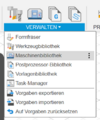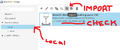CNC Router
(Redirected from Wanted:CNC Router)
A CNC router is a computerized woodworking machine - basically a router mounted on a positioning system. While it may also be able to handle other materials than wood depending on the bits you use, a proper CNC mill is more precise for machining parts out of metals and other non-wood materials.
To use this type of machine, you need to familiarize yourself with at least two pieces of software:
- a CAD/CAM program (e.g. Fusion 360)
- may also be two different programs, one for CAD and one for CAM
There is also an interesting new approach of handheld CNC routing coming out which may remove the size constraints that come with any fixed-frame machine.
Uses
You can make furniture or even build a house. For more ideas, check out the CNC Milling Ideas.
WorkBee
| MachineInfoBox Ooznest WorkBee CNC | |
|---|---|

| |
| Synonyms: | DE: CNC-Fräse, CNC-Plattenfräse, Portalfräsmaschine |
| Type: | CNC Router |
| Material: | wood |
| Used with: | 6 mm, 8 mm, 1/4" or 1/8" end mills; some kinds of router bits |
| Location: | CNC Area |
| Access Requirements: | CNC Router Introduction |
| Status: | Broken |
| Firmware: | grbl |
| Software: | LaserWeb, Fusion360, see G-Code Sender |
| Manual: | product page, click "documentation" tab |
| Tutors: | NitramLegov Pakue Johannes Luzian Leo |
| Similar (More or Less): | router, CNC mill |
We have a 1500mm x 1500mm version of the WorkBee CNC router, which is based on the Openbuilds OX. It can currently cut sheet material of up to 50 mm thickness on a work area of approximately 1250 × 1250 mm. The surfaced (plangefräste) spoilboard area is 1260 × 1160 (x × y) mm.
Our plans for further improving it up can be found in our "WorkBee CNC" github project - maybe you would like to help.
Fusion 360 Setup
To use the router in Fusion 360, make sure you add the latest machine definition and post-processor to Fusion 360.
You can find the newest version of these required files here. Feel free to submit improvements.
At the top of the Fusion 360 Interface, select "Manage > Machine Library". Then under "My Machines > Local" you can import (NOT CREATE) the machine definition.
Also seperately import the post processor! Under the machine entry in your machine library in the "Post:" section, you can click the folder icon to import the latest post processor from the GitHub page.
Using the WorkBee CNC
We have various wiki pages documenting how to use the WorkBee CNC. Take a look:
WorkBee Machine Operation for general machine operation (on/off, starting jobs, jogging, etc)
WorkBee organization for keeping things tidy
Autodesk Fusion 2D Contour Machining for CAM (Creating G-Code for the Machine)
Workflow
This is just an overview and does NOT replace the personal introduction!
- create the tool paths in a suitable CAM software (e.g. Fusion 360)
- secure your workpiece on the machine's bed
- insert the appropriate collet & bit as defined in your tool paths
- home the machine, jog to your workpiece origin and zero your work coordinates
- Upload your generated G-Code
- put on personal protection
- Run your Program
- Once the Machine has homed, turn on the spindle & vac on the control panel (only works after homing)
- Be ready to hit the Emergency Stop in case SHTF. Your Program is running!
Router
The router mounted to it is a Dewalt D26200 (GB; known outside Europe as DWP611). You need to consider the sizes of its collets (Spannzangen) when buying your router bits.
- no-load speed: 16000 - 27000 rpm
- max cutter diameter: 30 mm
- available collet diameters:
- 8 mm
- 6 mm
- 1/4 inch (6.35 mm)
- 1/8 inch (3.175 mm)
The collets of the DW613, DW620 and DW621 also fit the router and are easier to get in Germany than the original ones.
RPM Chart
| Dial Setting | Approx. RPM |
|---|---|
| 1 | 16000 |
| 2 | 18200 |
| 3 | 20400 |
| 4 | 22600 |
| 5 | 24800 |
| 6 | 27000 |
Spoilboard
Ooznest recommends a 6mm spoiler board, our first one is 20mm thick. It is mounted to the frame using 4 drop-in T-slot nuts. Cutting into the boards will make it uneven, from time to time it is neccessary to surface the spoiler board again.
The total size of the spoilboard is currently 1445 × 1370 mm.
When there is time, we would like to drill workholding holes into the spoilboard.
Electrics
The Machine received a full electrical overhaul in the first half of 2024, here are its current electrical specifications:
- Duet 3 6HC+ Mainboard running RepRapFirmware
- Web- and touch interface
- MT-2303HS280AW 2.8A NEMA23 Stepper Motors
- Dewalt D26200 Router
Dust Extraction
The Workbee Vacuum automatically turns on with the spindle. We have added a cyclone dust separator before the shop vac so the bulk of the chips should be collected in an easily emptied box rather than the shop vac's bag.
The part that attaches the dust extraction hose to the router is called a "dust shoe". We are currently using this one designed by Patrick. The next version should ideally fit the dust extraction hose without an adapter and include a kind of transparent, flexible "skirt" to optimize the airflow.
Other interesting designs:
EleksMill
| MachineInfoBox EleksMill | |
|---|---|

| |
| Synonyms: | DE: CNC-Fräse |
| Type: | CNC Router |
| Material: | just foam for now |
| Used with: | 1/8" endmills |
| Location: | 3D Printing Area |
| Access Requirements: | CNC Router Introduction |
| Status: | Working |
| Software: | CAD/CAM software (e.g. Fusion 360); G-code sender |
| Tutors: | NitramLegov Pakue Johannes Luzian Leo |
| Similar (More or Less): | CNC router |
Mitja brought his "EleksMill" CNC router into our Space - it's small, but great for learning the basics of CNC Routing/routing as it shares the same workflow as the large WorkBee.

Important Facts
- 130 × 90 × 40 mm working range (less Z freedom depending on the length of your endmill!)
- there are no endstops
- manually home the mill before a job
- you should use the (X/Y center, Z surface) as your origin
- make sure the size of your part does not exceed the working range!
- motor speed: ???
- compatible shaft diameter: 1/8" (3.175 mm)
- controlled like the CNC router (Fusion 360 or similar CAD/CAM software; G-code sender)
- connection via USB - bring your own laptop!
Workholding
The mill has a 150 × 98 mm bed containing of 4 T-slots. clamping claws or similar workholders can be attached to it using M5 screws.
The current solution is not ideal, but many the workholding options for our larger CNC router should also be suitable if scaled down.
TO DO
- figure out motor speed to calculate proper feedrates
- what else?
Past Issues
- screws/nuts used to come loose due to vibrations
- fixed with loctite or counternuts (where possible)
- Z axis used to be too hard to turn => mill drifted deeper and deeper into the workpiece as upwards movements failed but downward movements were still possible
- was caused by a faulty spring
Tips & Tricks
- to avoid tear-out at the edge of a sensitive workpiece, it may be worthwhile to surround it with some sacrificial material (like MDF) before routing [1]
Materials
(For more details, see "Milling Experiences")
CNC routing is most appropriate for non-metal panels/boards. The exact material might dictate your choice of endmill or router bit!
Cutting certain metals, e.g. millable aluminum, may still be possible with a lot of extra work, but a rigid and liquid-cooled CNC mill would be the proper way to go.
Carbon Fiber
Carbon fiber (CF) dust can be harmful if handled improperly. If you intent to route CF parts on the CNC (like plates for quardrocopter parts) please follow the workflow below:
- Route carbon fiber only in a submerge water path e.g. in a large enough tray (keep enough towels near in case of an 'accident')
- Afterwards filter the water through a coffee filter or similar
- Don't vacuum the dust - instead, wipe it away with a moist towel or use some tape to pick it up
- Only wet sanding
- Keep the parts that came into contact with the carbon fiber dust in a sealed plastic bag until they are discarded
- Discard the remains at a local special waste disposal and don't put them in the garbage!
Helpful Links
- video tutorials:
- Ooznest YouTube channel (pretty new, but specific to our "WorkBee" setup)
- Fusion 360 CAM Tutorial for Beginners by Evan & Katelyn (insert our preferred G-code sender where they use Easel)
- other spaces with (somewhat) similar machines and good approaches/documentation:
- our page on choosing the proper feedrate