3D Scanners
A 3D scanner can be used to scan small objects and create a digital model. Scanning works best with non-glossy surfaces - use chalk spray to reduce reflections, for example on metal.
FabScanPi
| MachineInfoBox FabScanPi | |
|---|---|

| |
| Synonyms: | DE: 3D-Scanner, Laserscanner |
| Access Requirements: | |
| Software: | web browser |
| Manual: | http://mariolukas.github.io/FabScanPi-Server/ |
| Tutors: | |
| Similar (More or Less): | "OpenScan" project |
We have a FabScanPi available in the Common Room for your usage. Unfortunately, it is only assembled and seems to have software issues. Before usage, make sure to get familiar with the software.
OpenScan
| MachineInfoBox OpenScan | |
|---|---|
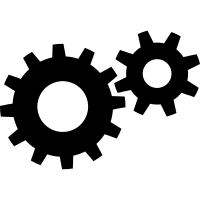
| |
| Synonyms: | DE: 3D-Scanner, Laserscanner |
| Used with: | Smartphone |
| Access Requirements: | |
| Tutors: | |
At Make Munich we met Thomas from the [OpenScan Project]. This project aims to create a cheap 3D Scanning solution which can be build by anybody with access to a 3D Printer and basic knowledge about electronics and soldering.
Since Thomas gave a free PCB and the needed electronic components to the CoMakingSpace, we decided to build the scanner.
The PCB Design, 3D printed parts and the software are entirely open source and can be accesses on the projects website.
Ciaran kindly donated the NEMA 17 stepper motors.
Software Adjustments
Unfortunately, the Arduino Sketch provided by the OpenScan Project had a bug which resulted in the camera trigger not being triggered. This was due to the sketch trying to access the variable val4, which was declared at the beginning of the sketch, but never got initialized.
In order to fix the bug, we added val4 = EEPROM.read(44); into the function "AUSLOESEN". In general, it might be a good idea to refactor the code in general in order to make it more stable.
Due to the uncertain licensing situation, Martin is currently keeping the adjusted code in a private repository. Once the code was refactored or the licensing becomes clear, the code will be open source as well.
Usage
In order to use the OpenScan, please connect your smartphone to the bluetooth dongle. Please see the two wires labelled "Android" and "iOS" and connect the one fitting to your Smartphone to the OpenScan. Afterwards, start the program you want to use and wait until all pictures are taken.