Prusa i3 MK2S Multi Material: Difference between revisions
NitramLegov (talk | contribs) m →Prusa i3 MK2S Multi Material: remove 3d printer farm links |
NitramLegov (talk | contribs) m Better image |
||
| Line 38: | Line 38: | ||
|Has caption=3D Printers (Prusa i3 MK2S) | |Has caption=3D Printers (Prusa i3 MK2S) | ||
|Has German=3D-Drucker (Prusa i3 MK2S) | |Has German=3D-Drucker (Prusa i3 MK2S) | ||
|Has image=File: | |Has image=File:MultiMaterialPrinter.JPG | ||
}} | }} | ||
Revision as of 12:38, 5 August 2022
Prusa i3 MK2S Multi Material
| MachineInfoBox Original Prusa i3 MK2S Multi Material | |
|---|---|

| |
| Material: | plastic filament |
| Access Requirements: | |
| Software: | Slic3r Prusa Edition |
| Firmware: | https://www.prusa3d.com/drivers/ |
| Manual: | prusa3d.com |
| Tutors: | |
The printer "P6" has a multi-material upgrade ("MMU")! Of all the 3D printing tutors, Ciaran may have the most experience with this so far.
In the slicer, please select "Original Prusa i3 MK2 Multi Material" as the printer.
Please ensure that the filament loaded into the printer matches the settings you have in the slicer, for example like this:
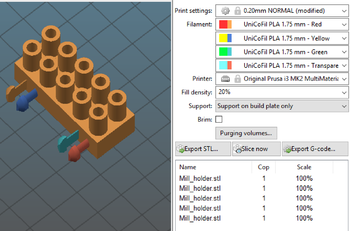
For each part in your model, you can assign a specific extruder. If you import your parts in a single STL file, try marking it and pressing the "Split" button in order to split it into multiple parts (it will for example split it into the bodies from Fusion 360).
Prusa provides a few helpful links for Multi Material Printing:
- Export model from Fusion 360
- Gcode Preparation for Multi Material v 2.0
- Splitting STL using MeshMixer
- Splitting STL with single compact part
Please read them while preparing for your first print.
In case you have a specific support Material (e.g. Soluble support), please see the settings at: Print Settings --> Multiple Extruders.
Please note that Multi Material printing takes much longer than regular printing. After you exported the GCode, you can see the estimated printing time in the lower right corner.
A promising way to waste less time and material with multi-color prints could be color transitioning inside the infill instead of a waste tower.