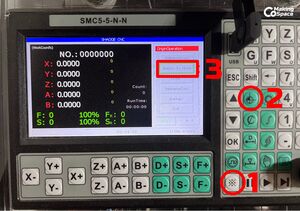Kress CNC
Kress CNC
| MachineInfoBox Kress CNC Portal Mill | |
|---|---|

| |
| Type: | CNC Mill |
| Material: | wood, metal |
| Used with: | endmills |
| Location: | CNC area |
| Access Requirements: | CNC Mill Introduction |
| Status: | [[Has InfoBox Status::do-something #267]] |
| Tutors: | Sebastian |
| Similar (More or Less): | CNC router |
This CNC portal mill was bought used in 2022 from a maker that build and used it to machine aluminum parts for other CNCs. Main features and specs:
- Portal Mill driven by 3 stepper motors (23HS30-2804S)
- 80kg steel & aluminum build, t-slot table
- Spindle: 800w China HF spindle with ER11 collet
- Work area: 3000x3600x80mm
- Controller: SMC5-5-N-N with jog-wheel
- Power Supply: Meanwell 48V 10A
- Stepper Drivers: 3x Leadshine DM556
Workflow
This is just an overview and does NOT replace the personal introduction!
- create the tool paths in a suitable CAM software (e.g. Fusion 360)
- post and export the correct G-code flavor
- Homhe the machine to zero the machine coordinates
- secure your workpiece on the machine's bed
- if you plan on cutting through the workpiece use a spoil board.
- insert the appropriate collet & bit as defined in your tool paths
- set your workpiece zero
- put on personal protection and turn the spindle on
- start your job from the USB stick
Fusion 360 Setup
- Import the machine settings file (add GitHub link)
- Edit the machine settings. Under "post processor", import the post file (add GitHub link). Make sure to save the post under "local".
The SMC5-N-N-5 processor uses the "mach3" post processor. The one included in Fusion 360 is reported to sometimes cause erratic behavior with this controller. The prepared post on Github is modified to avoid this (add link).
Machine Control
The machine itself is mainly operated by the control panel located on the right side of the machine box and the jog-wheel (SMC5-5-N-N).
Homing the machine: This CNC has no auto-home. Always run the homing operation as first step directly after startup!
Navigation basics:
On the panel, use the XYZ +/- buttons to move the spindle. Always home the spindle at the beginning of your session. If properly homed, softstop settings should prevent the spindle from crashing into the sides of the machine, but navigate with caution. (add info how to change the distance per button press on the panel)
When using the jogwheel, press the button on the left side and then move the wheel. The X1, X10, X100 switch controls how far the spindle moves per click of the wheel. If set to X1, one click is 1/100mm. X10 is 1/10th and at X100 one click moves 1mm.
Zeroing the machine coordinate on the workpiece origin: