Prusa i3 MK2S (1)
| MachineInfoBox Original Prusa i3 MK2S | |
|---|---|

| |
| Synonyms: | Prusa i3 MK2 (nearly identical) |
| Material: | plastic filament |
| Access Requirements: | |
| Software: | Slic3r Prusa Edition |
| Firmware: | https://www.prusa3d.com/drivers/ |
| Manual: | prusa3d.com |
| Tutors: | |
The Prusa i3 MK2S is our default 3D printer in the 3D printer farm. We have five of them, named "P1" through "P5".
In addition to receiving a personal introduction from one of the tutors, make sure that you have read the handbook and use the latest version of Slic3r available at the drivers and manuals page.
The build volume of this model is 250 × 210 × 200 mm.
Dangers
- exposed heated parts - may still be hot if the display is already turned off!
- the print head reaches temperatures up to 230 °C during operation
- the bed reaches temperatures up to 100 °C during operation
- machine parts may rapidly change direction - do not reach in when a print is running!
- machine may keep executing its commands after something went wrong
- every move is based on the initial homing ("zero-ing")
- no sensing of obstacles or current position!
Maintenance
See 3D_Printer_Farm#Maintenance.
Multi-Material Printer
| MachineInfoBox Original Prusa i3 MK2S Multi Material | |
|---|---|

| |
| Material: | plastic filament |
| Access Requirements: | |
| Software: | Slic3r Prusa Edition |
| Firmware: | https://www.prusa3d.com/drivers/ |
| Manual: | prusa3d.com |
| Tutors: | |
The printer "P6" has a multi-material upgrade!
In the slicer, please select "Original Prusa i3 MK2 Multi Material" as the printer.
Please ensure that the filament loaded into the printer matches the settings you have in the slicer, for example like this:
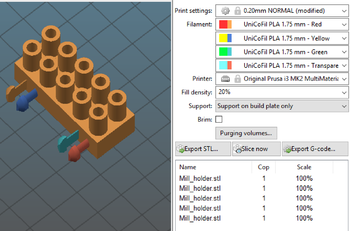
For each part in your model, you can assign a specific extruder. If you import your parts in a single STL file, try marking it and pressing the "Split" button in order to split it into multiple parts (it will for example split it into the bodies from Fusion 360).
Prusa provides a few helpful links for Multi Material Printing:
- Export model from Fusion 360
- Gcode Preparation for Multi Material v 2.0
- Splitting STL using MeshMixer
- Splitting STL with single compact part
Please read them while preparing for your first print.
In case you have a specific support Material (e.g. Soluble support), please see the settings at: Print Settings --> Multiple Extruders.
Please note that Multi Material printing takes much longer than regular printing. After you exported the GCode, you can see the estimated printing time in the lower right corner.