G-Code Senders: Difference between revisions
m Lukas moved page G-Code Sender to G-Code Senders |
|
(No difference)
| |
Revision as of 18:20, 30 June 2018
Temporary notice
This page right now serves as a documentation point for making our CNC Router controllable via the network.
Once we tried different pieces of software and decided for one, this page will serve as a documentation point for how to use this software.
The Installation scripts are hosted on GitHub
Software options
Using your own computer
Univeral GCode Sender (Cross Platform)
Universal GCode Sender is a Java Program which was tested successfully with our CNC Router. If you decide to use it, please use the nigthly ("some what stable ugs classic interface").
Documentation and downloads can be found on their Website.
bCNC
This has its own page: [BCNC]
Other Options
The Grbl-Wiki provides an overview of GCode senders.
Using the attached Raspberry Pi (Network Control)
We have a dedicated Raspberry Pi attached to the CNC Router. It provides web based interfacing with the CNC Router.
GRBLWeb
GRBLWeb in principle works. However, moving the Router manually (when trying to find the zero-location) is not very user-friendly. In addition, it is missing proper buttons for homing and for unlocking the tool ($H and $X) The other tools seem to be more feature rich.
LaserWeb
LaserWeb is originally designed to work with a Laser Cutter. However, it can also be used with CNC Routers.
It is accessible on "http://comakingcnc:8000"
A more detailed usage guide will follow soon. So far, you can read their [Wiki]
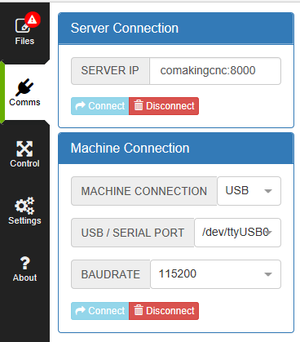
Pro
- Nice UI
- Camera Support (to be tried though)
- Tool path preview
- Gamepad Support ( :-D )
- Move the router using the numpad (when finding a zero location)
- Continues the job when running into a non-supported command
Con
- Continues the job when running into a non-supported command
CNCJS
CNCJs is accessible on "http://comakingcnc:8080"
A more detailed usage Guide will follow soon. So far, you can read their [User-Guide] or their [Wiki]
Pro
- Support for continuing the job after a non-supported command (can be activated in settings)
- Camera support (to try)
Con
- after closing the browser window while a job is running, you can not get back (but the job continues)