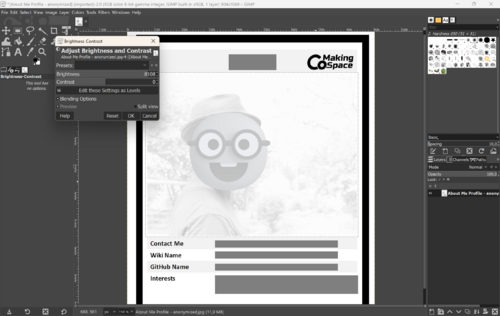User:Micha: Difference between revisions
From CoMakingSpace Wiki
No edit summary |
(Inserted sample screenshot to member wall project.) |
||
| Line 48: | Line 48: | ||
*** select everything, then right-click and "Save As Picture..." | *** select everything, then right-click and "Save As Picture..." | ||
** Follow steps on [[Laser Engraving Photos]], especially, use Gimp to: | ** Follow steps on [[Laser Engraving Photos]], especially, use Gimp to: | ||
*** Use the ''Rectangle Select Tool'' to select just the picture. | *** Use the ''Rectangle Select Tool (R)'' to select just the picture. | ||
*** Make it very bright, via the menu: ''Color->Brightness-Contrast''. You may need to apply and re-open the tool multiple times. | *** Make it very bright, via the menu: ''Color->Brightness-Contrast''. You may need to apply and re-open the tool multiple times: | ||
***: [[File:Increase Brightness in GIMP.png|frameless|500x500px]] | |||
*** Go to ''Filter->Enhance->Sharpen (Unsharp Mask)'': increase the amount to get sharp lines but not black areas. | *** Go to ''Filter->Enhance->Sharpen (Unsharp Mask)'': increase the amount to get sharp lines but not black areas. | ||
*** Go to Colors->Dither: set R/G/B levels to 2; experiment with Dithering Method, Blending Mode (should be (almost) binary, basically just black and white pixels) | *** Go to Colors->Dither: set R/G/B levels to 2; experiment with Dithering Method, Blending Mode (should be (almost) binary, basically just black and white pixels) | ||
Revision as of 21:30, 28 August 2024
about me
Hullo fellow makers!
I'm a computer scientist turned user experience designer living in Nußloch.
Pronouns: he/him
interests
Everything 😅
I'm still exploring the space. I can imagine I'll find a couple of useful things around the household, regarding home automation (mainly Homematic IP right now), musical instruments (bass guitar / guitar) or repairing electronics. Or anything that leads to some cool or fun stuff for my kids (5 and 7 years old).
Besides that, feel free to chat with me about Terry Pratchett, politics, computer games, management, parenting... really about anything but soccer or beer.
projects
done:
- A laser-cut of my daughter's name for the door of her new room.
- Steps:
- Use PowerPoint to create samples of my daughter's name in different fonts.
- Have multiple rounds of voting on her favorite representations of her name to find her favorite one. Of course, she picked the most fancy-looking and curly font (see screenshot):
- Convert winner name to SVG.
- Import in Inkscape, add a border.
- Export as DXF (on the same machine as PPT, Inkscape so it knows the font).
- Try out a few ways to cut this into a piece of poplar plywood (4mm):
- Cut: the centers of the letters are not connected to anything so they fall out. Doesn't look good.
- Engraving the name gives a nice result (cut the border, of course). Just some smoke resdiue on the surface.
- To remove discoloring around the name, sand the surface with some sand paper (by hand).
- Further options: Paint or spray or give a finish in some other way.
- Steps:
- Laser-cut product logo into a piece of 4mm plywood. It's about A3 size and can be used to draw the complex logo onto a whiteboard or flipchart.
- Laser-cut stylized christmas tree ornaments with product logo.
- Laser Cutter: A more or less 3D robot to be put together during a treasure hunt at my daughter's birthday party.
- Designed in Autodesk Fusion (after the fantastic Seminar here in the space).
- Exported to DXF files via the free plug-in DXF for Laser. Exported all relevant faces individually.
- Use File Drop to get (zipped) files to Laser PC.
- 3D printed broken Flowbee adapter
- First with original version by daschi. It was almost robust enough with 100% infill and PLA - almost ;-)
- Created a derivative version with Autodesk Tinkercad. Just added more material at the most fragile part. That worked.
- Laser-cut and engraved stylized paper flowers to put around play-doh containers.
- Laser-engraved photo for the Members Wall:
- Follow guide on Members wall page to create word document
- Add black-and-white photo
- Turn the Word file into a JPG (there is probably a better way to do this 🤓):
- remove table borders in Word (the following step will mess these up, somehow),
- select everything and copy-paste "as a picture" into PowerPoint (on an empty slide),
- in PowerPoint, you may want to add a new border,
- select everything, then right-click and "Save As Picture..."
- Follow steps on Laser Engraving Photos, especially, use Gimp to:
- Use the Rectangle Select Tool (R) to select just the picture.
- Make it very bright, via the menu: Color->Brightness-Contrast. You may need to apply and re-open the tool multiple times:
- Go to Filter->Enhance->Sharpen (Unsharp Mask): increase the amount to get sharp lines but not black areas.
- Go to Colors->Dither: set R/G/B levels to 2; experiment with Dithering Method, Blending Mode (should be (almost) binary, basically just black and white pixels)
- Save and drop resulting JPG onto laser file share, etc.
- Experiment with laser cutter to engrave on Poplar Plywood. Test with a small section of the image, e.g. the eyes. If things are too dark, maybe brighten the image more.
- TODO: add laser cutter settings
in process
- "Unicorn" game based on designs that my daughter and I made.
ideas
- Several contraptions to put multiple prints of photos on a concrete wall without drilling holes for each and every one of them.
- Maybe several picture frames as well.
- Our family name as a sign on the outside wall next to our front door. There are already holes there from the previous owner which I could use to attach it to the insulation.
- more to come 🤓
machines I've had an introduction to
contact me
You can reach me via Special:EmailUser/Micha.