Project:Laser Engraved Stamps: Difference between revisions
→Material: Added a reference to Leo's stamp base / holder on printables. Rearranged the text a bit to make it fit in better. |
|||
| (5 intermediate revisions by 3 users not shown) | |||
| Line 1: | Line 1: | ||
{{ProjectInfoBox|project title=Laser Engraved Stamps|image=Laser engraved stamps.jpg|status=done|date=October 2021|initiator=[[Luzian]]|team=[[Martin]], [[Patrick]]|materials=}} | {{ProjectInfoBox|project title=Laser Engraved Stamps|image=Laser engraved stamps.jpg|status=done|date=October 2021|initiator=[[Luzian]]|team=[[Martin]], [[Patrick]]|materials=[[Laser Stamp Rubber|laser stamp rubber]] | ||
|software=[[GIMP]]}} | |||
| Line 17: | Line 18: | ||
After scanning the template with the stamp design, it needs to be prepared for the [[Laser Cutter|laser cutter]]. For this, 3 steps are needed: | After scanning the template with the stamp design, it needs to be prepared for the [[Laser Cutter|laser cutter]]. For this, 3 steps are needed: | ||
# convert it into a 2-bit image (the laser can only produce | # convert it into a 2-bit image (the laser can only produce "stamping" or "non-stamping" areas, no grey-scales are possible). You can use Colors->Threshold in [[Gimp]] (and the eraser and brush tools to clean up a bit). | ||
# invert the colors | # invert the colors (Gimp: Colors->Invert) | ||
# horizontally mirror the image | # horizontally mirror the image (Gimp: Tools->Transform Tools->Flip) | ||
'''Note:''' sometimes [[LaserCut 5.3]] does not like the GIMP export and throws an error ("only 2 bit maps can be engraved"). In this case, open the png in Inkscape and export it as PNG again, this fixes the issue for some reason. | |||
== Laser the Stamp and Test It == | == Laser the Stamp and Test It == | ||
The last step follows the regular preparations for engraving pictures with the laser cutter. The needed settings can be found on the page "[[Laser Cutter Material Settings]]". | The last step follows the regular preparations for engraving pictures with the laser cutter. The needed settings can be found on the page "[[Laser Cutter Material Settings]]". | ||
== Workflow during events == | |||
The workshop is best carried out in pairs. One person supervises the children as they draw the stamps on paper, then scans them, cuts out the stamps without the black border, converts them to black and white, '''mirrors the image''' and uploads the finished PNGs via Laserfiles. Scaling can be done in the Laser software as long as the aspect ratios are correct. | |||
The second person stands at the laser cutter. It is advisable to load the images into the laser cutter software one after the other and cut them, aligning them directly on the laser, so that you can better estimate the space and save material. Too many stamps at once overwhelms the laser cutter software and causes it to crash. | |||
At the beginning, the person at the laser cutter has little to do because the children have to draw first. However, then a lot of children finish at the same time. Towards the end, the curve flattens out again. | |||
To prevent the children from blocking each other (the laser cutter takes time), each child should be allowed to submit a maximum of two stamp designs at the beginning. If there is still time and material (!) left at the end, extra requests can still be accommodated... | |||
== Further Reading == | == Further Reading == | ||
* Trotec (laser cutter manufacturer) on [https://www.troteclaser.com/en/applications/stamp-engraving/ stamp rubber and recommended settings] | * Trotec (laser cutter manufacturer) on [https://www.troteclaser.com/en/applications/stamp-engraving/ stamp rubber and recommended settings] | ||
Latest revision as of 19:29, 26 October 2025
| ProjectInfoBox Laser Engraved Stamps | |
|---|---|

| |
| Status: | done |
| Release Date: | October 2021 |
| Initiator: | Luzian |
| Team: | Martin, Patrick |
| Materials Used: | laser stamp rubber |
| Software Used: | GIMP |
As a preparation for the Türöffnertag 2021, Luzian had the idea to let the kids create custom stamps with our laser cutter.
Material
The stamps are made of special laser rubber.
The holders can either be made of wood or 3D printed. The image shows a custom design created by Patrick. You can also use the 3cm x 3cm Stamp Base designed by Leo.
Designing the Stamp
In order to enable the kids to design their own stamps, we have created a template where they can draw the design on:
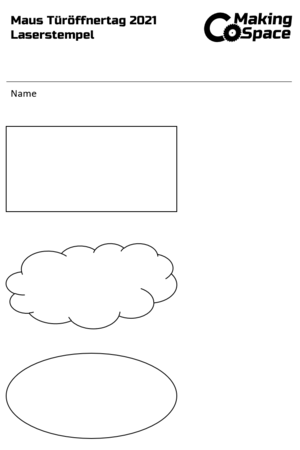
This template can be printed and - after designing the stamp - scanned.
Preparing the Image
After scanning the template with the stamp design, it needs to be prepared for the laser cutter. For this, 3 steps are needed:
- convert it into a 2-bit image (the laser can only produce "stamping" or "non-stamping" areas, no grey-scales are possible). You can use Colors->Threshold in Gimp (and the eraser and brush tools to clean up a bit).
- invert the colors (Gimp: Colors->Invert)
- horizontally mirror the image (Gimp: Tools->Transform Tools->Flip)
Note: sometimes LaserCut 5.3 does not like the GIMP export and throws an error ("only 2 bit maps can be engraved"). In this case, open the png in Inkscape and export it as PNG again, this fixes the issue for some reason.
Laser the Stamp and Test It
The last step follows the regular preparations for engraving pictures with the laser cutter. The needed settings can be found on the page "Laser Cutter Material Settings".
Workflow during events
The workshop is best carried out in pairs. One person supervises the children as they draw the stamps on paper, then scans them, cuts out the stamps without the black border, converts them to black and white, mirrors the image and uploads the finished PNGs via Laserfiles. Scaling can be done in the Laser software as long as the aspect ratios are correct. The second person stands at the laser cutter. It is advisable to load the images into the laser cutter software one after the other and cut them, aligning them directly on the laser, so that you can better estimate the space and save material. Too many stamps at once overwhelms the laser cutter software and causes it to crash. At the beginning, the person at the laser cutter has little to do because the children have to draw first. However, then a lot of children finish at the same time. Towards the end, the curve flattens out again. To prevent the children from blocking each other (the laser cutter takes time), each child should be allowed to submit a maximum of two stamp designs at the beginning. If there is still time and material (!) left at the end, extra requests can still be accommodated...
Further Reading
- Trotec (laser cutter manufacturer) on stamp rubber and recommended settings