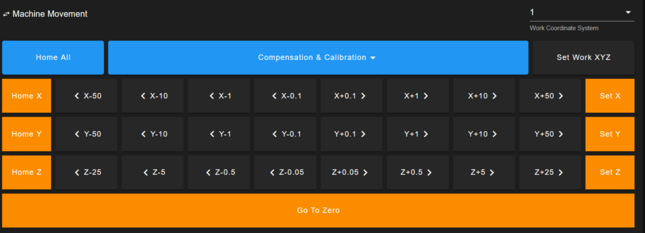WorkBee Machine Operation
Operating the WorkBee CNC
This Page explains how operate the Workbee CNC to create parts.
General Machine Operation
Interfacing with the WorkBee CNC has changed significantly after the 2024 rebuild.

The machine:
To start the Machine, the Electronics Panel on the left have a power strip (Mehrfachstecker) with a toggle switch. This is the main on/off switch.
After starting, ensure both E-Stops are not pressed. The machine will start up, and you can open the Web Interface on the Tablet, PC or any other device.
Web Interface
The WorkBee CNC is controlled via a Web Interface accessible through the CoMakingSpace network. On any connected device, visit http://comakingcnc/ or http://10.2.0.3 to control the machine and upload jobs.
To start milling, you begin by inserting an endmill, homing the machine, and jogging the machine XY over your workpiece origin (usually the left-front corner). Then, slowly lower down until the tip of the endmill touches the workpiece. This is your workpiece zero point. Save this point by clicking on Set Work XYZ. All this is done through Machine Movement on the Dashboard of the Web Interface:
Then, upload your job to the machine, either on the top right of the Web Interface or through the Jobs tab.
Starting a job
When starting a milling job, make sure the workpiece is secured well and you are wearing proper PPE. Next, start your job via the Web Interface. The machine will home. Then, after homing, you can start the spindle with the button on the front panel interface. This button will not work before homing or if no job is running to ensure someone is present at the start of any operation.
Sit back, relax, and keep an eye out in case you need to use the E-Stop - the machine will now start making your parts.