LaserCut 5.3: Difference between revisions
NitramLegov (talk | contribs) (Created page with "{{SoftwareInfoBox |software name=LaserCut 5.3 |image=LaserCut53_entry.jpg |type= |platform=Windows |license= |source= |installed= |input= |output= |users=Martin }} In orde...") |
NitramLegov (talk | contribs) m (Added formats) |
||
| Line 2: | Line 2: | ||
|software name=LaserCut 5.3 | |software name=LaserCut 5.3 | ||
|image=LaserCut53_entry.jpg | |image=LaserCut53_entry.jpg | ||
|type= | |type=Laser cutter driver | ||
|platform=Windows | |platform=Windows | ||
|license= | |license= | ||
|source= | |source= | ||
|installed= | |installed= | ||
|input= | |input=PLT, AI, DXF, DST, BMP, NC, JPG, GIF, PNG, TIF, TGA, PCX | ||
|output= | |output=MOL | ||
|users=[[Martin]] | |users=[[Martin]] | ||
}} | }} | ||
Revision as of 19:51, 13 April 2020
| SoftwareInfoBox LaserCut 5.3 | |
|---|---|
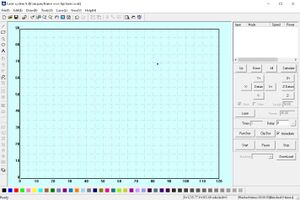
| |
| Type: | Laser cutter driver |
| Platform: | Windows |
| License: | |
| Source: | |
| Input Formats: | PLT, AI, DXF, DST, BMP, NC, JPG, GIF, PNG, TIF, TGA, PCX |
| Output Formats: | MOL |
| Users: | Martin |
In order to operate out Laser Cutter, you need to use Laser Cut 5.3. Laser Cut 5.3 *will be* installed on a dedicated PC, which *will be* located next to the Laser Cutter itself.
Installation
We got a copy of LaserCut 5.3 from HPC Laser. You can get it from the Orange USB Drive located next to the laser cutter. However, the Version we got does only work with the "soft dog" USB dongle, which *will be* attached permanently to the dedicated PC.
In order to prepare files on your own computer, you can install the software from another source. Most sources include an executable called "Lasercut53_Demo.exe" which can be used without the dongle but cannot operate the machine itself.
In case you plan to do these, please make sure that you replace your syscfg.ini with the one shipped with our Laser (can be found on the mentioned USB Drive).
Installation Notes:
- The Software does only work on Windows. Try Wine or other methods at your own risk, but be aware it´s 32-bit Software
- The Software must be installed in C:\LaserCut53 in order to work properly. There is a parameter in syscfg.ini which indicates the installation path. Changing it might get it to work from other locations as well but is untested. Try at your own risk.