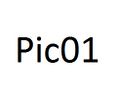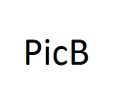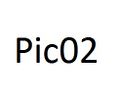Help:Files
You are welcome to add photos and animated graphics to this wiki as long as you are the original author or have the right to share them.
Here's how to do that:
Upload
To add a file to our wiki, simply click "Upload file" in the navigation bar on the left. The rest is explained there.
Incorporate
Adding a file to a page is easy, but there are different options to make it look good.
Here are just a few ideas, for detailed file formatting options you should read this.
Simple Options
Whenever you see a page and you think, "hey, that's the way I want my image to be displayed", the easiest way is to look at the source (click "Edit" or "View Source" at the top) and find the relevant line. Copy & paste into your own text, substitute the file name with that of your choice, and you should be set - using the preview function is always a good idea though!
The simplest way of inserting an image is writing [[File:example.jpg]] but this will look extremely bad in most cases.
Rather, you should add arguments specifying the size and alignment of the image, as well as a short text explaining what can be seen: [[File:example.jpg|thumb|right|200px|example text]] results in the nice little box visible on the right.
InfoBoxes
| ProjectInfoBox Unnamed Project | |
|---|---|
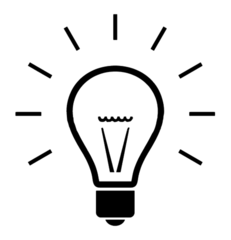
| |
| Status: | planned |
| Initiator: | who maintains it? |
You should add your image to an InfoBox, e.g. Template:ProjectInfoBox or Template:ToolInfoBox, if the page you are editing does not have an InfoBox with an image yet. We currently have InfoBoxes for project and hardware pages but more could easily be developed.
The example on the right is a ProjectInfoBox with the defaul parameters, including "Project-default.png" as the image. When adding an image to an InfoBox you only need to write the file name, all formatting is done by the template.
For detailed information about the use of InfoBoxes, please have a look at Help:Templates.
Galleries
Galleries are especially useful on project pages if you want to show the numerous steps toward the final result. To create one, put the desired target files between "gallery" tags like so:
<gallery> File:Pic01.JPG File:PicB.JPG|maybe a caption? File:Pic02.JPG </gallery>
The above example would be displayed like this:
Various parameters can be passed on to the gallery to change its appearance, for instance we often use <gallery mode=packed-hover heights=250 caption="major steps">. There are many more options, you should have a look at the corresponding MediaWiki documentation sometime.